Managing my account access rights
Operating a fleet of cars can be challenging, especially if you, the owner, are delegating operations to people external to your business.
In order to ease your operations, we built the Access Rights feature.
What is it?
This feature allows you to grant access to part(s) of your account for operational resources to handle operations without having access to the part(s) of your account you do not want them to access and this directly through their own Getaround account.
Where to share access rights in your account?
Go to Your Account > Account Settings > Manage Access Rights.

How to share access rights?
In order to grant access to a new beneficiary, here are the steps to follow:
Add a beneficiary email address your staff member will be using.
Staff members must create a Getaround account and validate it via their App directly.
The email address must match the beneficiary account added.
Permissions levels are set by the account owner (see screenshot below).
Beneficiary account(s) will only have access to existing access rights shared by the owner. For any other tasks not included in the current list of access rights, the owner need to handle them directly through his account. (Photo uploads/claims/cleaning reimbursement)
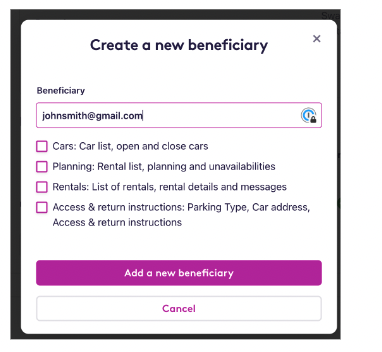
The Access Rights only works for Getaround Connect cars, Key Exchange cars aren't eligible for the feature.
Once you give the authorization, you can remove it anytime from the same page.
Tip: Don't give access to one of your drivers like this. If you do, your rental wouldn't be covered.
